ExpressVPN is one of the best VPN angent in China.If you don’t realize ExpressVPN,you can check this ExpressVPN review article by VPNBAIKE:ExpressVPN Review for 2022:Best VPN for China! If you will travel to China,study in China or work in China,VPNBAIKE think it’s a good choice for you.As you know,Alipay and wechat are the most popular payment method in China,ExpressVPN support Alipay payment method in order to meet Chinese demands.If you buy ExpressVPN annually,you will get 65% discount,you can get it back in 30 days unconditional.As the best VPN serve in the world,ExpressVPN supports multi devices.Today VPNBAIKE will show you how to setup ExpressVPN client on iPhone in 5 minutes.
This tutorial guide will walk you through the steps to set up ExpressVPN for Mac on your Mac OS X. Note: this app requires Mac OS X 10.10 (Yosemite), 10.11 (El Capitan), or 10.12 (Sierra) to use.
You can find out your Mac version by clicking on About this Mac in the Apple menu located in the upper-left corner of your screen.
If you don’t have a ExpressVPN account,you can get a ExpressVPN account firstly.If you want to have it,get it right now.
Download the app
Open the Welcome Email you received when you signed up for ExpressVPN. Click the link in the email.
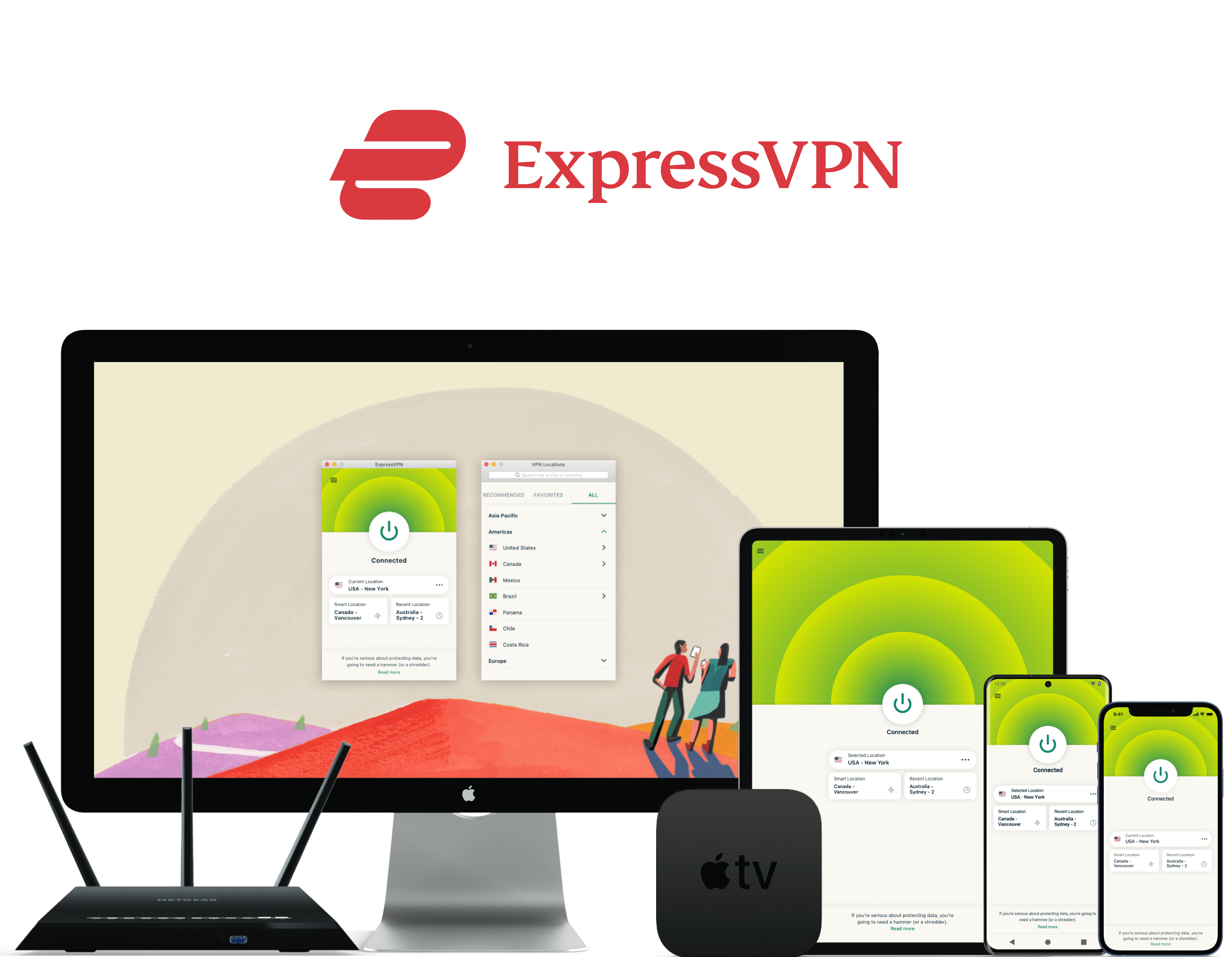

If you can’t find the link, log in to your account here.
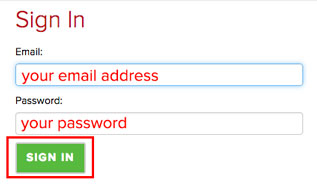
Once you’ve clicked the link in the welcome email or logged in to the website, click on Set Up ExpressVPN on the Active Subscriptions page. This will take you to the Downloads page.
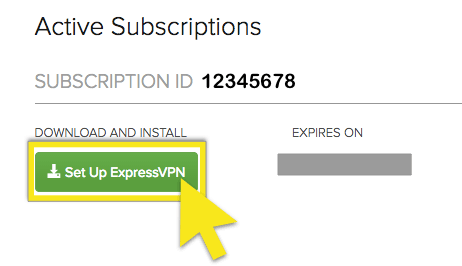
Click on the Mac section. Click on the DOWNLOAD button to start downloading your app. Do not close the window! You will need it for the next step.
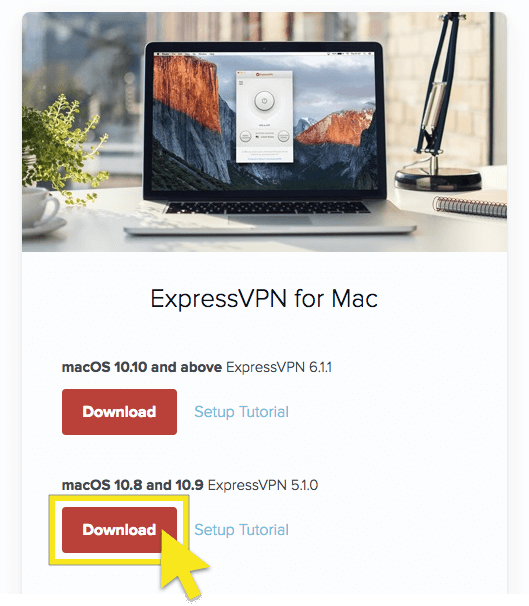
Get your activation code
In order to use ExpressVPN on your Windows computer, you will need your activation code. Let’s copy it to your clipboard.
To copy your activation code to the clipboard, click the copy code icon in the top right corner of the box containing the code. You will be asked to provide it later.
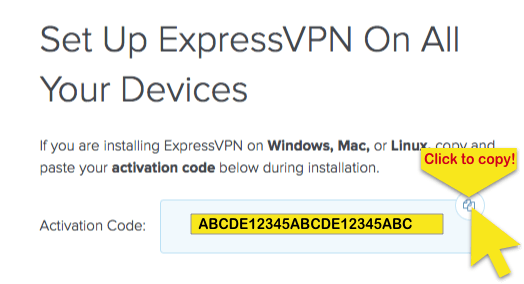
Install the app
Locate the download file on your computer and open it. A window will pop up, saying, “The package will run a program to determine if the software can be installed.” Click Continue.
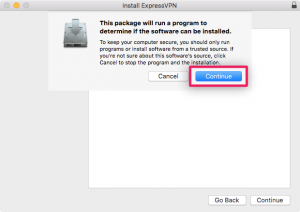
You will be guided through the steps necessary to install the ExpressVPN software. Click Continue.
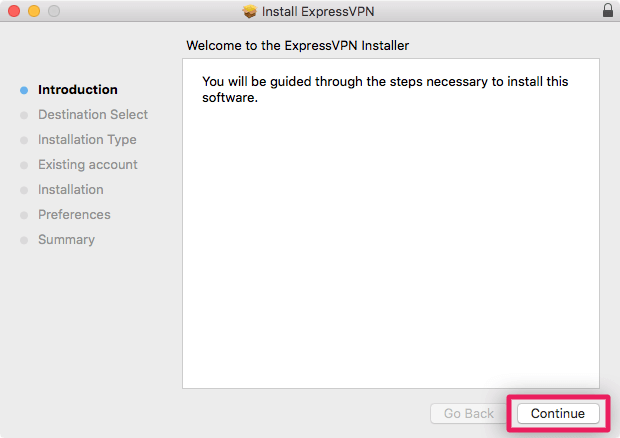
The ExpressVPN Installer will ask you to select a disk where you want to install the ExpressVPN software. Select a disk, then click Continue.
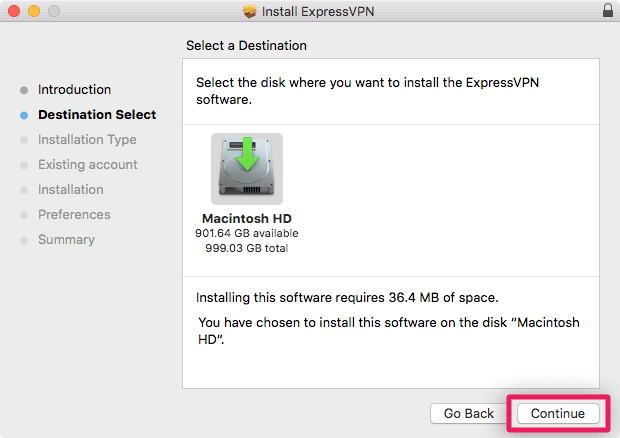
The installer will ask you to click install to perform the installation. Click Install.
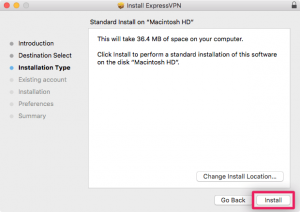
Type your Mac username and password to authorize the installation, then click Install Software.
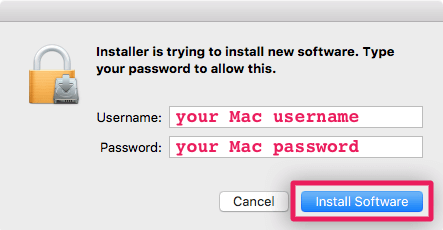
You will see the following window ONLY if you have installed ExpressVPN on your Mac before. If you don’t see this screen, skip ahead.
- Select Keep existing account if you are reinstalling ExpressVPN with the same activation code as before.
- Select Remove existing account and let me switch to another account if you are using a new activation code.
Select Continue.
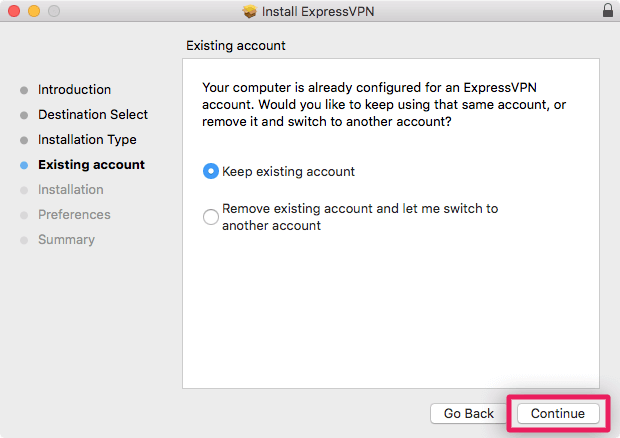
The next screen gives you a chance to anonymously share analytics about your VPN connections with us so we can make our service faster and more reliable for you.It depends on you.
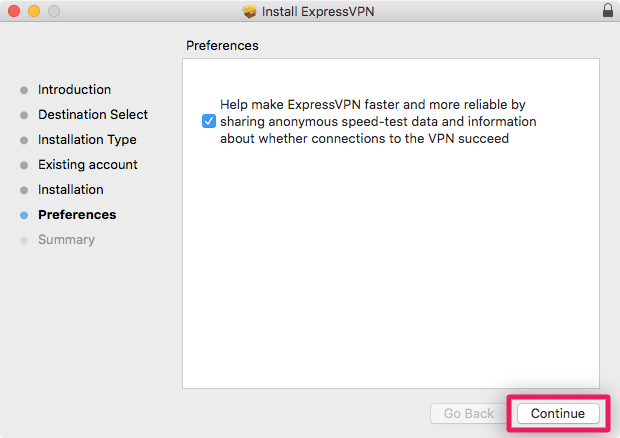
You will see a screen that says, “The installation was successful.” Click Close to complete the installation.
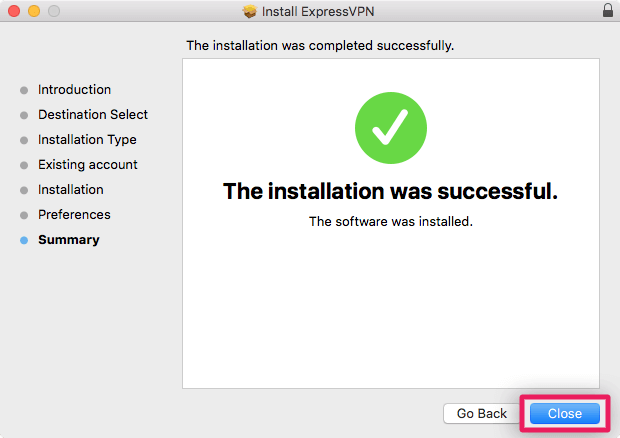
Set up ExpressVPN
After the installation is complete, the ExpressVPN app will open automatically.
On the ExpressVPN Setup screen, paste your activation code. This is the code you found earlier. You can paste it by pressing Command + V, or right-clicking the rectangular field and clicking Paste. Then click OK.

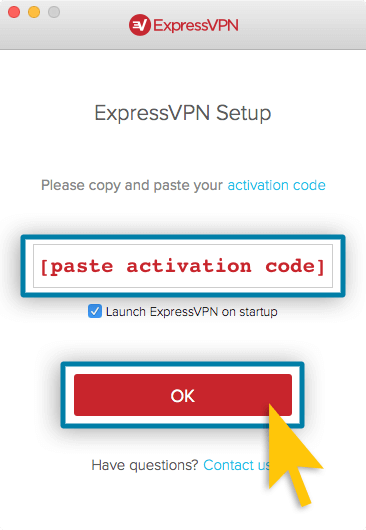
When the activation is complete, you will see a “Success!” screen. Click Start using the app.Congratulations! You are now ready to access our many VPN server locations.
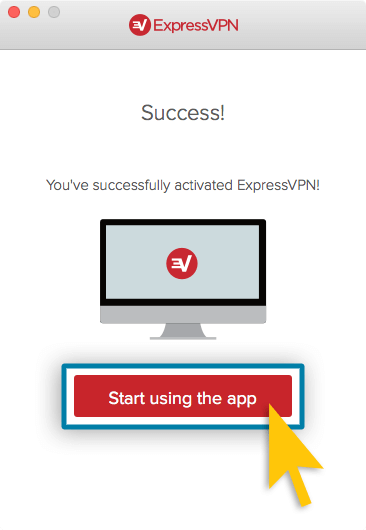
Connect to a VPN server location
To connect to a VPN server location, click the ON Button. By default, ExpressVPN will suggest the location that provides the most optimal experience for you, called Smart Location.

Choose a different VPN server location
To choose a different VPN server location, click on Choose Location to access the list of VPN locations.
To connect to a server location, click on it, then click the ON Button. (You can also connect by double-clicking the location).
The list of VPN locations features three tabs: Recommended, All, and Favorites.
The Recommended tab shows you ExpressVPN’s top picks for you to connect to.
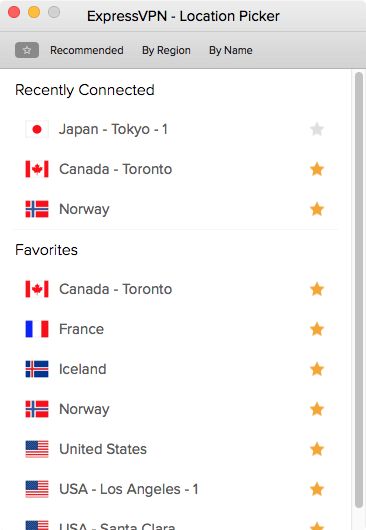
Once you see the VPN is ON message on the app screen, you can begin surfing with freedom and security!To disconnect from the VPN server location, click the ON Button while the VPN is on.Now you can visit Google、Youtube and other blocked websites successfully.
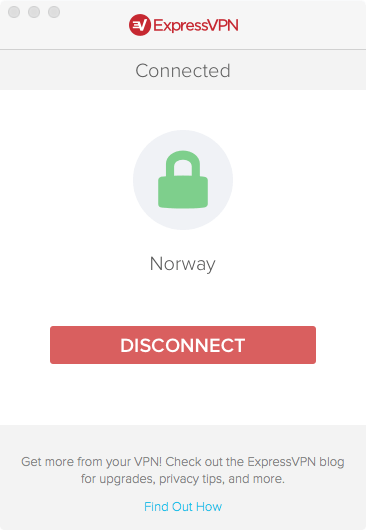
As you know,ExpressVPN is famous for its’ speed and stable features.Although it’s more expensive than others,you get what you pay for. If you have doubt about ExpressVPN,you can try it for 30 days.ExpressVPN provides for you 30 Day Money Back Guarantee,you have enough time to test it from all aspects.
If you think ExpressVPN isn’t your choice,and you can check this VPN direction written by VPNBAIKE:BEST VPNS FOR CHINA 2017.